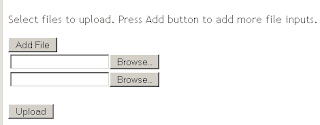Webcam streaming configuration for Adobe Media Encoder
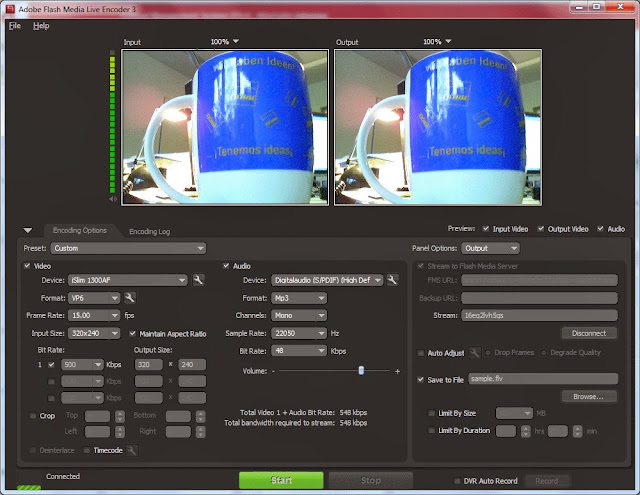
Adobe Flash Media Encoder is a software that captures audio and video and streams them to live Adobe Media Media Server or other Flash Video Streaming Service. Today Here in this post, we will configure Adobe media encoder to stream our webcam and microphone's content to Adobe media Server. For this, in the following gist you can replace the rtmp url and stream as per you need and save the file to import into your Adobe Media Encoder. <rtmp> <url>rtmp://example.com:1935/live</url> <stream>channel_name</stream> </rtmp> Once imported you just need is to hit start button and your webcam content will be streamed to your streaming server: Or you can simply import the xml file in the gist to your Adobe Media Encoder and then change the streaming url. Your rtmp url should be in FMS url area and channel name in stream area of your Ad...