Enabling Development mode on Roku
Roku, by default has Development mode disabled. Without enabling we can't compile and install our custom application on Roku. That is the installer page won't be accessible without enabling development mode. For example, ip address of your Roku device is 192.168.1.12 then you can't access http://192.168.1.12/ which is the installer page for the Roku.To enable 'development mode' in Roku press the following combination on your Roku remote:
Home key -3 times, Up key 2 times, Right key, Left Key, Right Key, Left Key, Right Key
If you hit the combinations as above, you'll be taken to the developer settings page. You need to scroll down the long text which has terms and agreement to Agree and enable developer mode. Once you have enabled developer mode, You can access the installer page of your device at http://ip_of_roku/ for above case, it should be http://192.168.1.12
For packaging and inspection you'll need password, and to generate password, telnet to the roku device using the following command:
Thus generated password can be used for packaging Roku applications.
Home key -3 times, Up key 2 times, Right key, Left Key, Right Key, Left Key, Right Key
If you hit the combinations as above, you'll be taken to the developer settings page. You need to scroll down the long text which has terms and agreement to Agree and enable developer mode. Once you have enabled developer mode, You can access the installer page of your device at http://ip_of_roku/ for above case, it should be http://192.168.1.12
For packaging and inspection you'll need password, and to generate password, telnet to the roku device using the following command:
telnet ip_of_roku 8080in the above case scenario it should be telnet 192.168.1.12 8080 .And then you'll be able to remote login to your Roku device now to generate a password use genkey command.
> genkeyHere is what appears on my console for me:
[paras@c2w Downloads]$ telnet 192.168.1.12 8080Trying 192.168.1.12...Connected to 192.168.1.12.Escape character is '^]'.12G35D025197>genkey............................................................................................................................+++.....................................+++Password: WJm0GV60z+w5ogdrbpEqLQ==DevID: 31e6536bd475284e43950e2cce916174c2ff2c47>
Thus generated password can be used for packaging Roku applications.



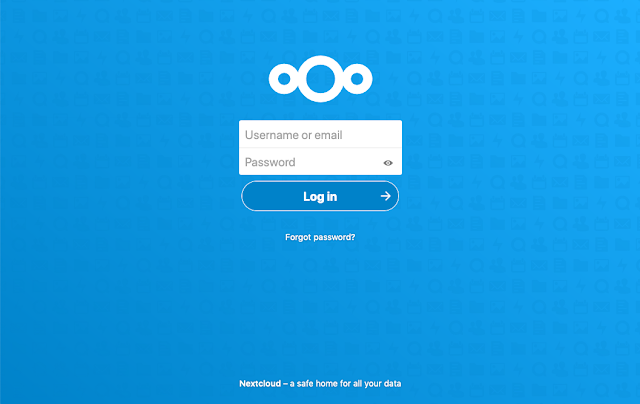
Comments
Post a Comment