Installing and customizing conky
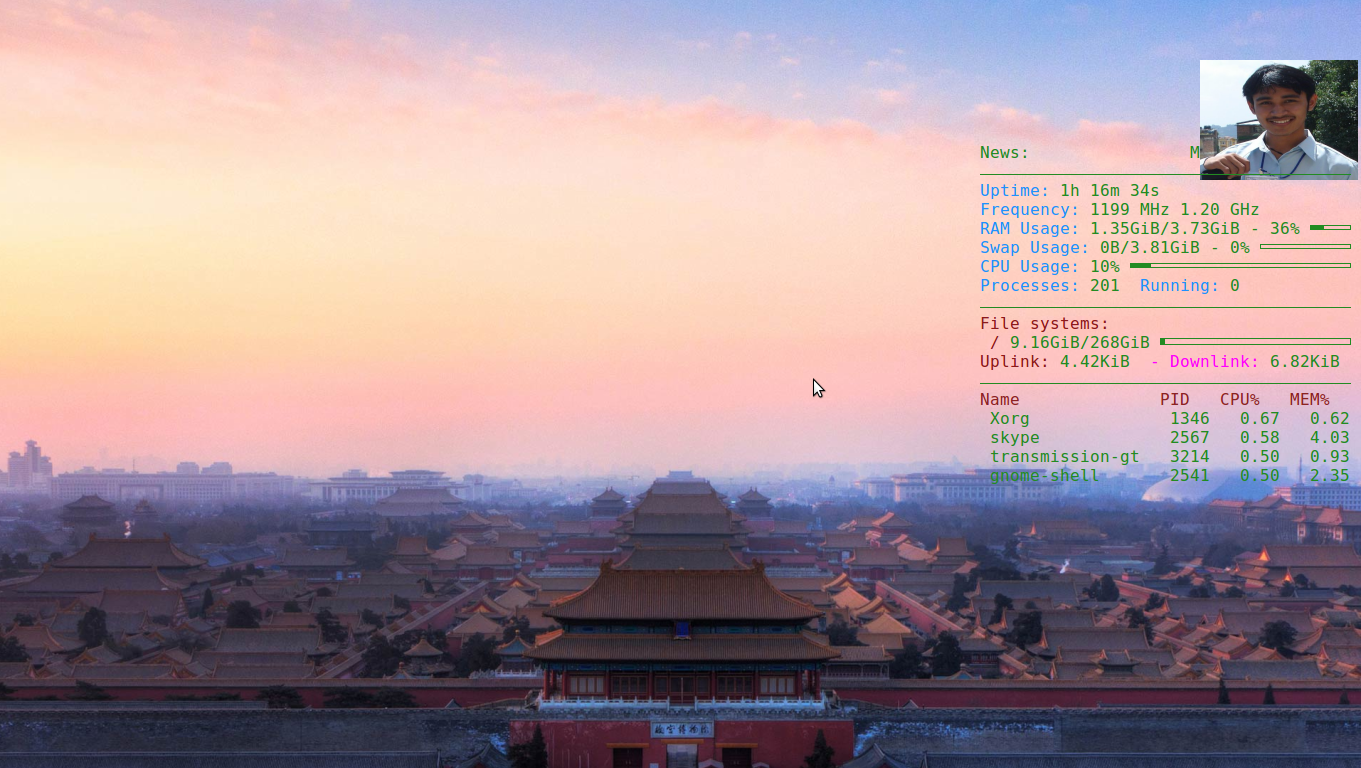
In the picture you should be able to see that in the top right of the screen, I have various information displayed about my system. You should be able to see a photo of mine, the time my system has been up, CPU usage, RAM usage, file-system, network speed, running processes and more. That's cool isn't it? You can install install it in you Linux too and customize it to make it look the way you want. Well that cool application's name is 'conky'. You can install it by running the command sudo apt-get install conky in your terminal If also need to install lm-sensors, you can use sudo apt-get install lm-sensors to install lm-sensor which is required by conky. For my system my conky configuration is at /etc/conky/conky.conf . You may create your conky configuration in your home directory in the name .conkyrc . The configuration file is plain file which you can modify to customize conky as per your need. Below are a few configuration you might want to play with...

