Firewalls in Amazon EC2 : iptables and security group
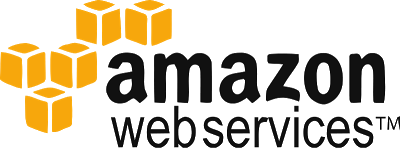
Amazon Web Services offers Amazon Elastic Compute Cloud service, also known as Amazon EC2. According to AWS Definition:
Amazon Elastic Compute Cloud (Amazon EC2) is a web service that provides resizable compute capacity in the cloud. It is designed to make web-scale computing easier for developers.Yes Amazon EC2 is a cloud computing service offering scalable, pay as you go service. And it can be launched from amazon web console. Once an Amazon EC2 instance is created first thing we might want to do is open ports so that the Amazon EC2 will be accessible. By default, the Amazon EC2 instance is accessible by SSH. But ports for http, https, smtp, pop, imap are not open by default in Amazon EC2. Here in this post we will learn how to open http port 80.
Amazon EC2 has a two level of security. One is maintained form the amazon ec2 console. And the other is on the instance itself. Here in this post our EC2 instance is a Linux based instance. So we are more focused on Linux system administration rather than other windows.
Before we open port 80, first lets install Apache so that we can see html files served by apache. For that use your favorite package installer. Now if you try to use the public DNS for the Amazon EC2 instance to access the page served by your page then your won't be able to access. To make this accessible, follow the following steps:
Open /etc/sysconfig/iptables file using the command:
vi /etc/sysconfig/iptablesand add the following line:
-A INPUT -m state --state NEW -m tcp -p tcp --dport 80 -j ACCEPTsave the file and now restart iptables service using the command:
service iptables restartThis will open the port of Amazon EC2. Yet we can't access the port. There's one more security level maintained from amazon console. It is the security group the Amazon EC2 has. In the security group, edit the security group and add inbound rule http.
This will now open the port 80 and and now us the public DNS of the Amazon EC2 to access the page served by Apache.


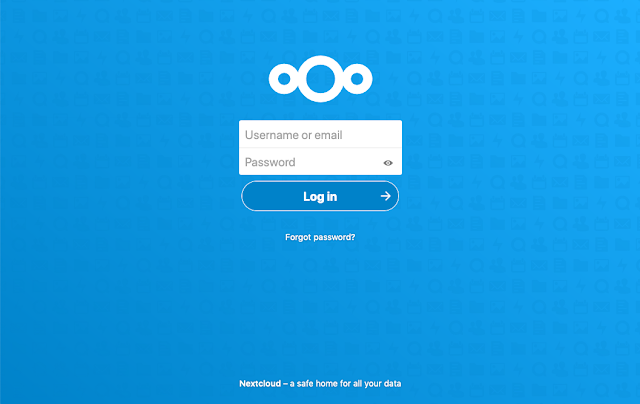
You can't do this.
ReplyDeleteVerify that your Security Group is "attached" to your instance.
Go to instance, Acions > Networking > Change Security Groups
ReplyDeleteReally very nice blog information for this one and more technical skills are improve,i like that kind of post.
cloud-computing Training in Chennai
This comment has been removed by a blog administrator.
ReplyDelete