Creating broadcast safe graphics with Gimp
I have been writing posts about Roku Development. An important point to consider while developing the applications is to use Broadcast safe graphics. There is difference in the way TVs and a Monitor display colors. RGB values less than 16 appear too dark and those above 235 appear blown out in TV Screen.
For a Roku channel we usually need the following basic artworks:
a. Channel Store HD artwork: 290px (W) x 218px (H)
b. Channel Store SD artwork: 214px (W) x 144px (H)
c. Home Screen Focus HD: 335px (W) x 210px (H)
d. Home Screen Focus SD: 248px (W) x 140px (H)
e. Home Screen Side HD: 108px (W) x 69px (H)
f. Home Screen Side SD: 80px (W) x 46px (H)
The images can be adjusted in Photoshop from the dropdown menu: Image->Adjustments->Levels and setting the output level to 16-235.
In Gimp, you can go to Colors-> Levels to set the output level.
For a Roku channel we usually need the following basic artworks:
a. Channel Store HD artwork: 290px (W) x 218px (H)
b. Channel Store SD artwork: 214px (W) x 144px (H)
c. Home Screen Focus HD: 335px (W) x 210px (H)
d. Home Screen Focus SD: 248px (W) x 140px (H)
e. Home Screen Side HD: 108px (W) x 69px (H)
f. Home Screen Side SD: 80px (W) x 46px (H)
The images can be adjusted in Photoshop from the dropdown menu: Image->Adjustments->Levels and setting the output level to 16-235.
In Gimp, you can go to Colors-> Levels to set the output level.
Also if you are using lines, make sure the lines are atleast 2 pixels wide. Avoid using contract colours next to each other. Cool colors like blues, purples, grey do very well with TVs.



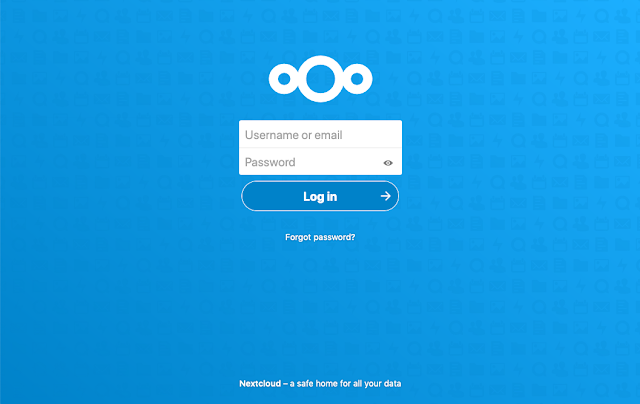

Comments
Post a Comment