Setting up Chromecast for Development
Chromecast is a thumb-sized media streaming device that plugs into the HDMI port on your TV. Set it up with a simple mobile app, then send your favorite online shows, movies, music and more to your TV using your smartphone, tablet or laptop. Many apps are already available in Chromecast app store you can see the available apps at http://www.google.com/chrome/devices/chromecast/apps.html. This cute tiny little device is one year old and is available at a very fair price of $35.
Well by know you might have know what a Chromecast is and as a developer how you can get started.
Step 1: Sign up for cast developer account
You need to signup for cast developer account at https://cast.google.com/publish/#/signup The registration fee is only $5.
Step 2: Add you chromecast to your account
After registration you should add your device to your developer account. While adding your Chromecast you will be asked to enter serial number. Look for the 12 character serial number at the back of your chromecast. The serial number is also there in the box of Chromecast.

This will take around 15 minutes to add your device. In the meantime goto step 3.
Step 3: Install Android App
You can download the Chromecast App from Google Play Store or you can open the link https://play.google.com/store/apps/details?id=com.google.android.apps.chromecast.app&hl=en to install the Chromecast App. Once the app is installed make sure your Chromecast is connected to your local network and is plugged in to your TV. Now from you Android Chromcast app, connect to the Chromecast Device. When connected you can see chromecast settings page,
in the 'SHARE DATA' section, tick mark the checkbox 'Send this Chromecast's serial number when checking for updates'
Step 4: Add new application to Cast Developer Console
Now you can create an application in your Cast Developer console to get an app id. With the app id you can start writing your awesome Chromecast app which can be a Chrome app, ios App or an Android app. To test your app you don't need to publish your app.
After you have tested your app you can publish it so that others users can use your app. If you don't publish only the device you have added with the above method will work.



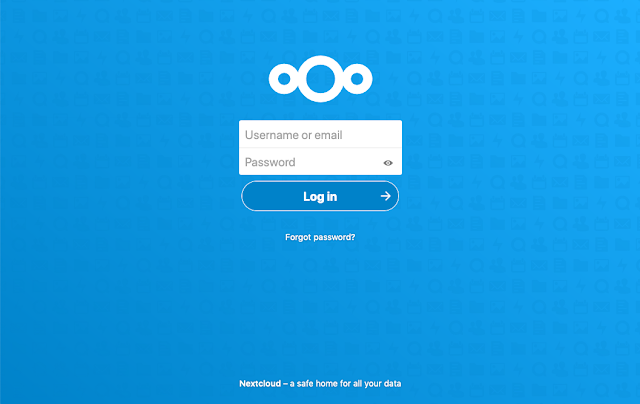
Comments
Post a Comment