Play audio files in terminal (console)
Linux is well known for its powerful terminal. Today I am going to write about a few programs that run in command-line ( terminal ) and are for listening to multimedia files. These terminal programs don't need a beautiful GUI to run. So if you are working in your terminal then you can also listen to your favourite play-list. The following is a screen-shot of my terminal, where I have my vim running in one pane, moc playing my play-list and top showing my running process (I am using tmux to split the terminal). The steps below will help you install a command line player and run them in your terminal.
1. mpg123
2. mpg321
3. moc
4. sox
Use 'Ctrl+C' to stop and close the app.
5. vlc
Use 'Ctrl+C' to stop and close the app. |
| moc player running alongside with vim,top using tmux |
1. mpg123
To install : $ sudo apt-get install mpg123
To play: $ mpg123 file.mp3
Use 'Ctrl+C' to stop and close the app.2. mpg321
To install : $ sudo apt-get install mpg321
To play: $ mpg321 file.mp3
Use 'Ctrl+C' to stop and close the app.3. moc
To install: $ sudo apt-get install moc
To run: $ mocp
You can quit the app by pressing 'q' key. To browse files you can use 'up','down','Enter' key. Enter key can be used to play audio files. To pause and play you can use 'space-bar'. 's' key can be used to stop.4. sox
To install : $ sudo apt-get install sox libsox-fmt-mp3
To play: $ play file.mp3
We need to install libsox-fmpt-mp3 to support mp3 playback.Use 'Ctrl+C' to stop and close the app.
5. vlc
To install : $ sudo apt-get install vlc vlc-plugin-pulse mozilla-plugin-vlc
To play: $ cvlc file.mp3


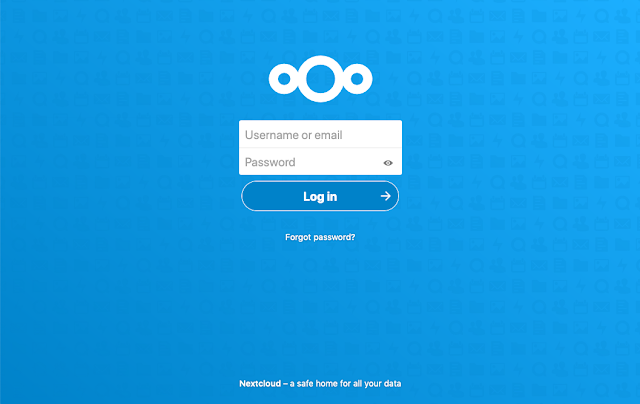
Comments
Post a Comment