How to opt-in to Android TV in Google Play Store
After the update in the Google Play Store, the opt-in option for Android TV has moved into the deeper pages. For this reason when you publish your app, even if it shows the Android TV devices are compatible in the Device catalog, the app actually is not available in the Android TV's play store. To fix this issue follow the following steps:
First, optimize your app for Android TV.
* Declare TV activity
* Declare Leanback support
* Declare touch screen not required
* Provide home screen banner
* Update the app to support remote navigation
* Make sure your app's UI is compatible with the TV screen
* Take screenshots of the TV app
Now to opt-in for Android TV
* Access the Play Console and select the app.
* Go to “Release” > "Setup" > "Advanced settings"
* Go to the "Release types" tab.
* Once the app has been optimized for Android TV you may select the "Opt-in to Android TV."
Once the app has been approved the status will appear as "This application has been approved."
If the app is rejected you will see the status "This application has not been approved for Android TV" you will also be notified via email.


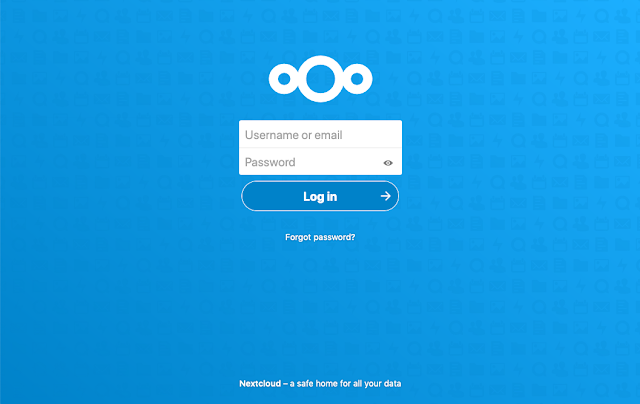
Ready to test your luck? BetPKR Game offers exciting games and real rewards every day! https://betpkr.games/
ReplyDeletePlay in style at Royal X Casino—home to elite slots, live casino thrills, and big rewards. click over here
ReplyDeleteYour daily win starts now with BetRupees! Enjoy secure play, instant rewards, and nonstop online excitement. https://betrupees.one/
ReplyDeleteSlotPK means slots that pay! Spin daily, win real money, and enjoy trusted withdrawals on every lucky spin. https://slotpk.games/
ReplyDeleteDiscover free games you’ll love at 1eegame.pk – new titles added regularly.
ReplyDeletehttps://1eegame.pk/
B9 Game brings slot-style fun and real money! Daily rewards, quick cashouts, and secure play for nonstop enjoyment. https://b9-game.top/
ReplyDeleteJoin B9 Game to play, win, and cash out real earnings. https://b9game.money/
ReplyDeleteLooking for fun on the go? Download B9 Game today and explore new levels, real-time rewards, and endless entertainment. https://b9gamedownload.pk/
ReplyDeletehttps://b9gamelogin.org/ Login at b9gamelogin.org to access exciting casino games, secure play, and real-money rewards. Fast, easy, and trusted—your winning journey starts here.
ReplyDeleteMobile gaming pays off! Try free money games and get real rewards today. https://moneygames.pk/
ReplyDeleteUnlock real cash wins with every game you play at CashPlay.pk. https://cashplay.pk/
ReplyDeletePakwin Game brings excitement, speed, and prizes to your fingertips. https://pakwin.com.pk/
ReplyDeleteExperience fun like never before with Spin786 Game! Daily prizes, spins, and bonuses make every day a win! https://spin786.me/
ReplyDeleteThis comment has been removed by the author.
ReplyDelete